Server Tab
The most important settings are collected in this tab. Changes in these settings can cause serious troubles in the server operation up to disconnection. Mobile terminal was initially configured in the way that to provide high availability. This is why it is highly unadvisable to change any parameters in this window unless necessary.
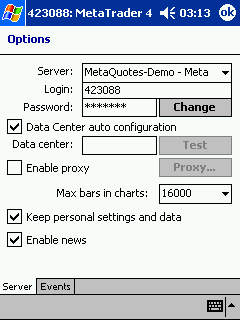
In the “Options — Server” window, one can:
Server
In fact, the whole work of the mobile terminal is based on data (news and quotes) that continuously income from the server. If mobile terminal does not receive quotes, it cannot be used for trading. Such a situation can occur for a number of reasons, one of which is wrong setup of connection with the server.
To connect the mobile terminal to the server, it is necessary to know the exact server IP address (or domain name) and the port. All these data have already been given at installation of the software, they normally should not be changed. However, should another server be connected to, its address and port must be given in the “Server” field. The record must be of the following format: “[server internet address] : [port number]” (no spaces). For example, “192.168.0.1:443″ where “192.168.0.1″ is the server address, “443″ is the port number. After that, one should press “OK”.
The newly installed server address and port number are stored in the hard disk. The address of a new server will be added to the servers list. If the connection to the server succeeds, IP address of the server will be automatically replaced with its name in the “Server” field. It can then be chosen at the account registration or authorization. If connection fails, it is recommended to check all settings and try again.
Account
Mobile terminal can only connect to the server and work using an account. There is a login (account number) and two passwords (main and investor’s) in mobile terminal. To be authorized, one needs the account number and one of these two passwords. The main password gives full access to the account, while the investor’s password give only limited access. If one has been authorized using the investor’s password, he or she can view charts and make technical analysis, but is not allowed to trade. Investor’s password is a convenient tool used to demonstrate trading on the given account.
After the account has been opened, if option “Keep personal settings and data at startup” is enabled, the account data (number, main and investor’s password) are memorized. At the program restart, these data are used for automated authorization. If the above option is disabled, one will have to enter password manually at every start of the mobile terminal.
The current account number and password should be entered in the fields of “Login” and “Password”, respectively. Data of another account can be entered in these fields. After pressing “OK”, the terminal will try to authorize this other account. If authorization fails, one has to recheck the entered data and retry authorization. If this does not help, you should contact the technical support service.
New passwords can be specified in the window that appears after pressing “Change password”. To do it, one has to know the current password. It can be found in the message received from the server after opening the demo account. The new password is written in the corresponding field. If option “Replace investor’s password” is enabled, the investor’s but not main password will be changed.
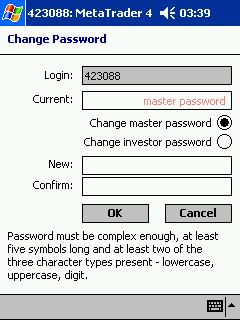
Data Centers
Data Centers (access points) are embedded in the trading platform and represent specialized proxy servers. They allow to save traffic: the same quotes and news are sent to several terminals simultaneously. Access points are located between the server and a terminal. One server can have several access points, through which all traders will connect to it. After installation of the terminal, connection to Data Canters will be set up automatically. It is not recommended to change anything. Wrong connection setup to Data Centers can cause disconnection between the terminal and the server.
If changing of Data Centers settings is necessary, it is recommended to contact technical support service first. All information needed to set up Data Centers correctly can be obtained there. In most cases, it is sufficient just to flag “Data Center auto configuration”. Then the mobile terminal will choose the most preferable access points automatically.
In case of manual setup of access points, this option must be disabled. Then, in the activated “Data Center” field, enter IP address (domain name) and the port number. The record must appear as follows: “[Data Center internet address] : [port number]“. After the data have been entered, it is recommended to check settings by pressing “Test”. If the settings are operable, the corresponding message will appear. After that, one can start using the terminal. If an error message appears, it is recommended to contact technical support service to solve the problem.
- It is not recommended to set up access to Data Centers manually unless really necessary.
- If access to Data Centers is being set up manually, it is highly recommended to read Help files for the software first.
Proxy Server
Internet connection using a proxy server can be one more reason for no connection to the server. Proxy server represents a bridge between the trader’s PC (or mobile device) and the trade server. Most frequently, it is installed at internet provider’s side or in the local network. So, in case of problems with connection, one should contact his or her systems administrator or internet provider. If a proxy server is used, it is necessary to set up mobile terminal in the corresponding way. The flagged “Enable proxy server” allows proxy server to work and activates the “Proxy…” button. Pressing of this button opens a window where proxy server settings are specified (one can find the data at his or her systems administrator or internet provider):
-
Server — proxy server address;
-
Type — proxy server type (HTTP, SOCKS5, SOCKS4);
-
Login — login to access to the proxy server. If no login is required, this field must remain empty;
-
Password — password to access to the proxy server. If no password is required, this field must remain empty.
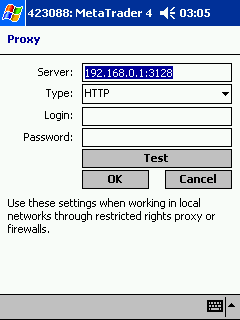
Upon completion, it is recommended to press “Test” in order to test operability of the settings. After the message about successful test results has income, “OK” must be pressed to activate the settings. The error message means that some or all settings of the proxy server are wrong. To find out about the causes for this, it is necessary to contact systems administrator or provider again.
Amount of Bars in the Chart
The display8ing of bars is limited by the mobile device parameters. Bars to be displayed in the chart are used to calculate values of technical indicators. If many indicators are attached simultaneously and there are many data to be displayed, it can happen that free resources of the mobile device (processor load and free memory) can just be exhausted. To avoid such situations, one can set the amount of data to be displayed in the charts. This can be done by choosing a suitable value in the popup list or by manual entering it in the field of “Max bars in chart”. Any amount of bars can be written.
News
The terminal allows to get financial news promptly. They start to income only after the connection to the server has been established. No news issued during the terminal was disconnected from the server will appear in the terminal after connection has been established. To enable news delivery, it is necessary to flag the “Enable news” option. As soon as they appear, the news will be delivered to the “News” window tab.