Closing a Position
Buying or selling of a security opens a trade position. To gain profits on currency rate differences, it is necessary to close the position. To close an open position, an opposite action should be performed. For example, if a position was opened by buying of 1 lot of EURUSD, it is necessary to sell one lot of the same security to close the position. There is closing of a single position, closing a position by another, counter position, and multiple closing of positions by counter positions in the terminal.
Closing a Single Position
A single open position will be closed automatically if the prices are equal to the Stop Loss or Take Profit values.
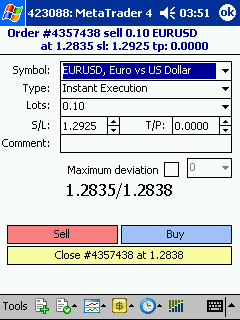
To close a position manually, it is necessary to execute the corresponding context menu command of the open position in the window/tab “Orders” or double-click with the pen on this position. One can also use the “Close Order” menu command. If the selected symbol is traded by request, it is necessary to receive quotes first by pressing “Request”. After that, the button will be activated that allows to close the position.
- In the “Execution by Request” mode, the delivered quotes will be active for just a few seconds. If no decision is made within this time, the “Close…” button will be blocked again.
- Mobile terminal allows one to close a position partially. For this, one has to specify the amount of lots in the “Volume” field less than that of the open position, then press “Close…”.
- The broker can close positions, too. It happens, for example, if the price reaches the “Stop Out” level preset by the broker.
- Historical charts in the terminal are drawn on only Bid prices. A part of orders displayed in the charts are built on Ask prices, though. To see the Ask price of the latest bar, it is necessary to flag the “Ask Line” in the “Charts — Properties” menu.
Closing Counter Positions
A counter position related to the given one is an opposite position opened on the same symbol. If there is one or more counter positions among open positions, the selected position can be closed together with a counter one. For this, one should first open the “Order” window (above there is a description of how this can be done). Then it is necessary to select “Close by” in the “Type” field. The list of all counter positions will appear in the lower part of the window. A counter position should be selected in this list, then the “Close by…” button will be activated. It allows closing of two positions simultaneously.
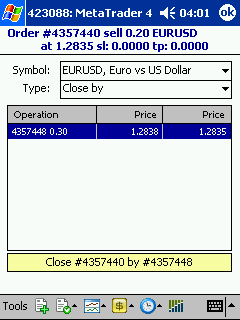
If the counter positions have different volumes (different amount of lots), only one of them remains open. The volume of this position will be equal to the difference between the volumes of the closed positions, its direction and open price (short or long) — to the larger (in volume) of the closed positions.
Closing Multiple Counter Positions
This feature allows closing of multiple counter positions on the same symbol, not only two. To perform this operation, it is necessary to open the “Order” window (above there is a description of how this can be done). Then select “Multiple Close by” in the “Type” field. The list of all counter positions will appear in the lower part of the window, the button named “Multiple Close by…” will be activated. Pressing this button, one can perform multiple closing of positions.
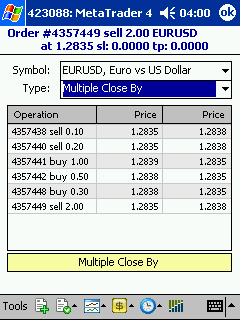
Positions will be closed in pairs according to the position open time. Pairs are closed in absolutely the same way as closing of two counter positions described above. If the difference between the volumes sums of counter positions is not zero, this operation will result in opening a new position, the volume of which is equal to this difference. The newly opened position will be further involved in the multiple closing, but according to its open time. And so on, until all positions are closed or the last resulting position remains opened.